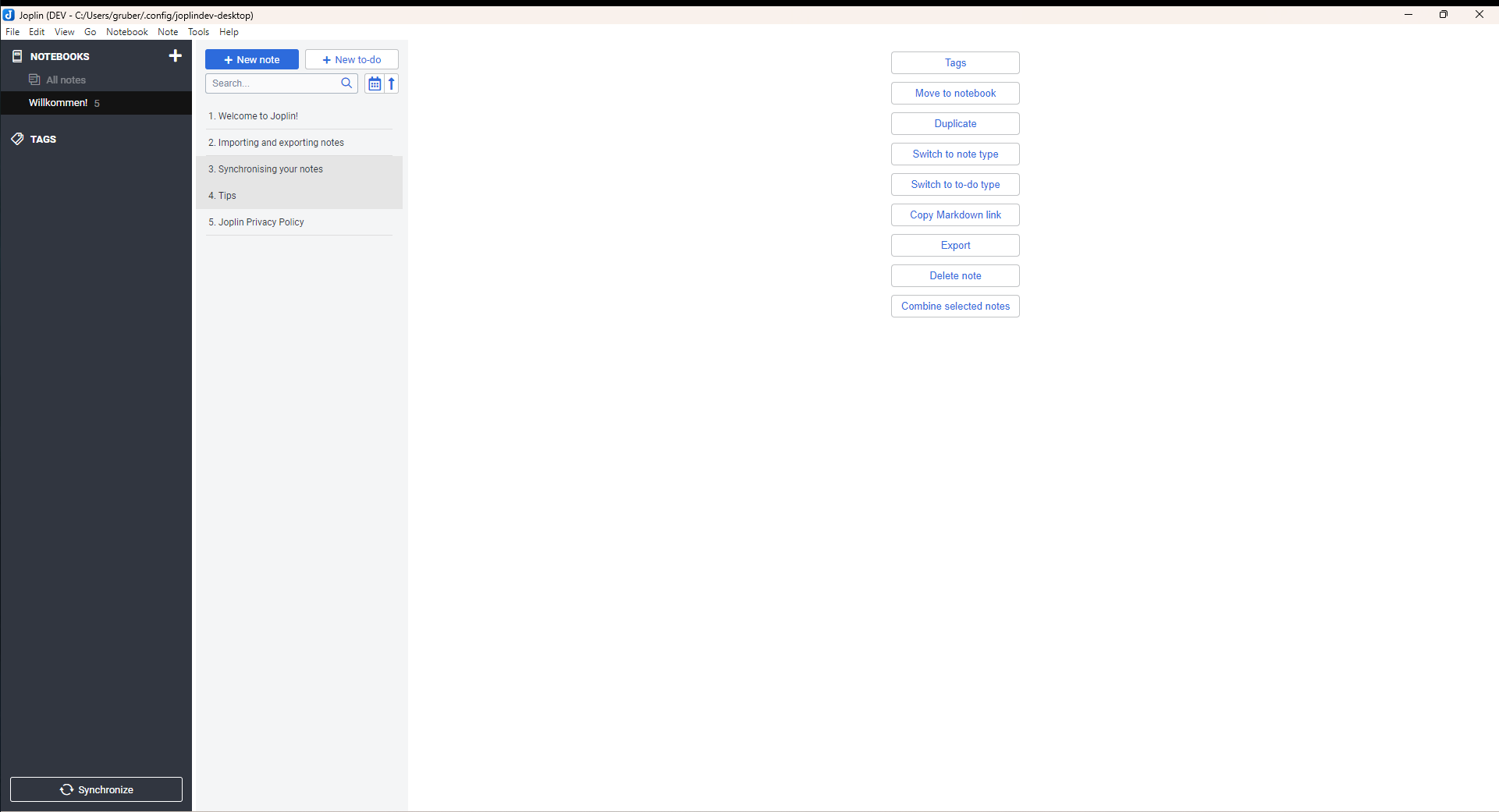
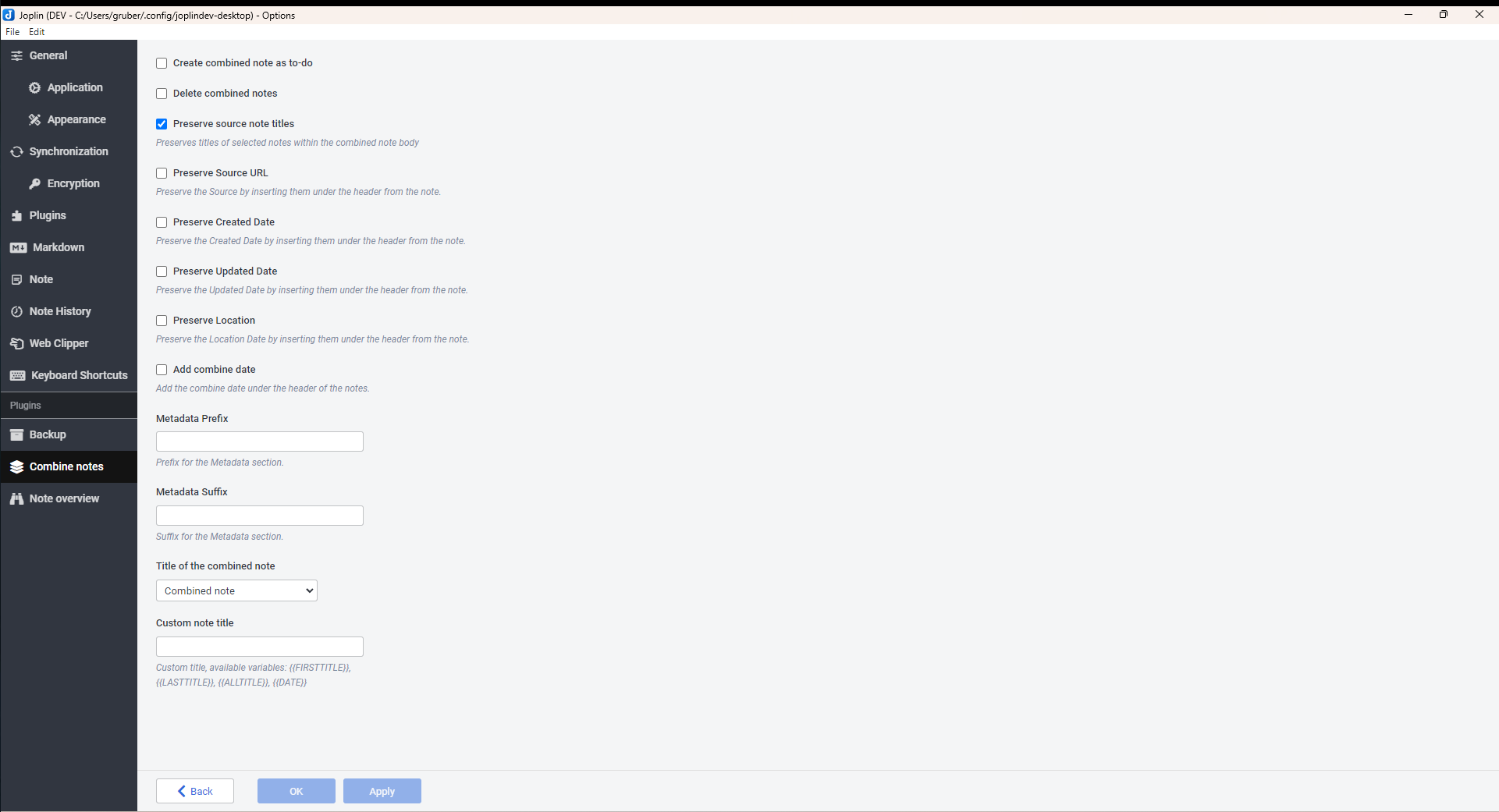
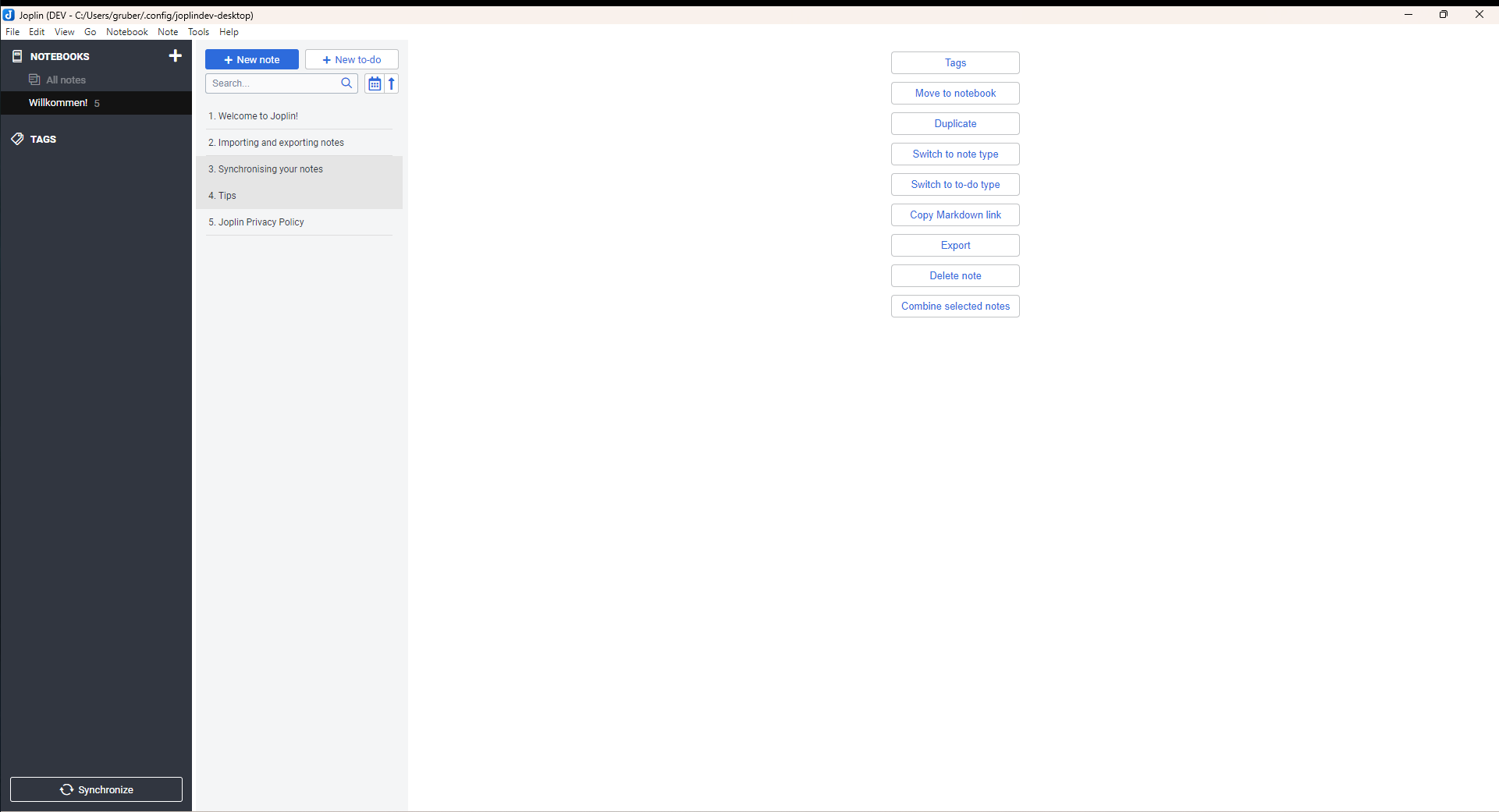
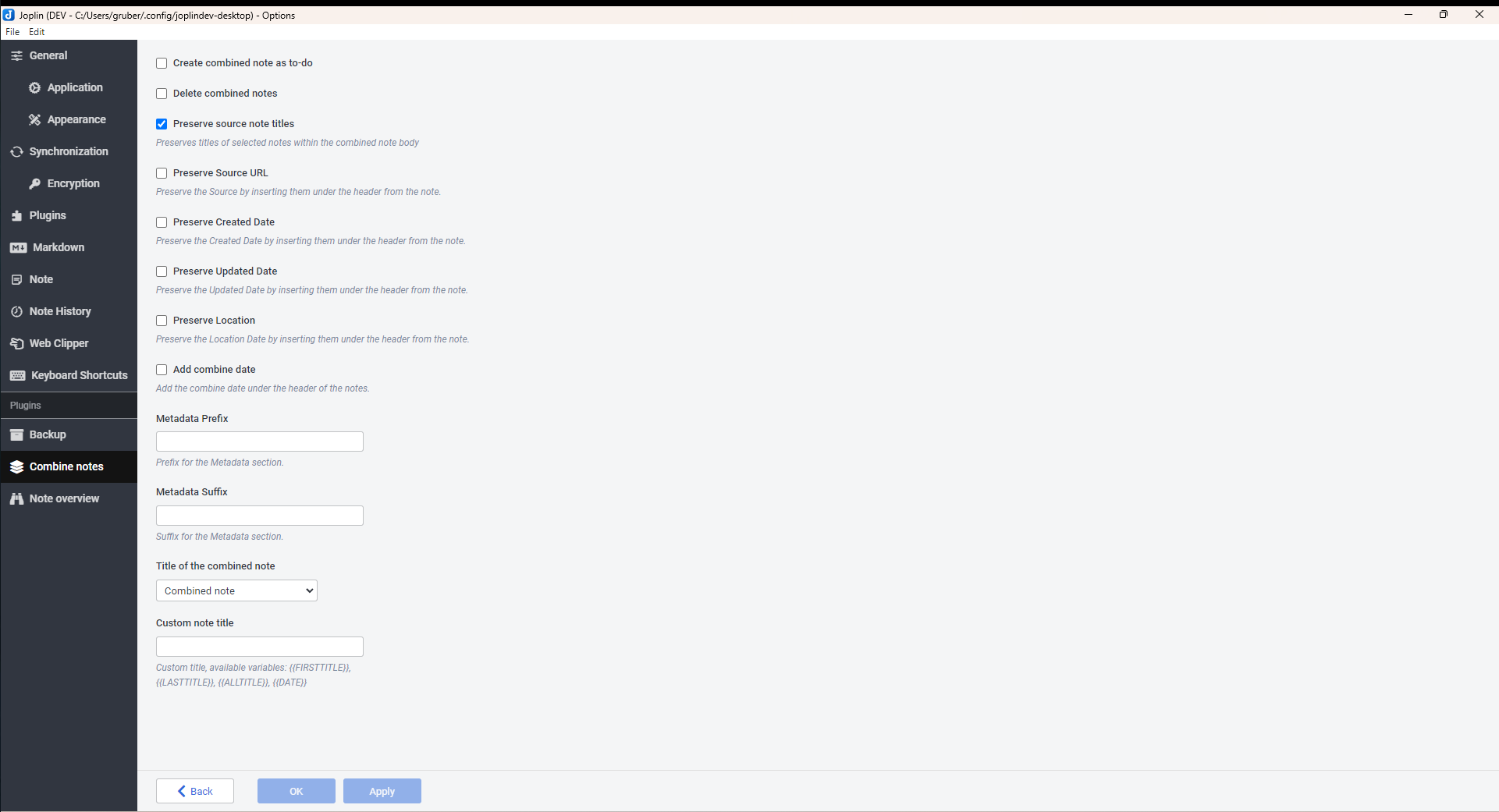
Combine one or more notes
| Links: | |
|---|---|
| Maintainers: | jackgruber |
| Version: | 1.2.2 |
| Minimum app version: | 1.8.1 |
| Downloads: This version: | 3547 |
| Last updated: | 2024-01-11T19:37:36Z |
Plugin to combine one or more notes to a new one.
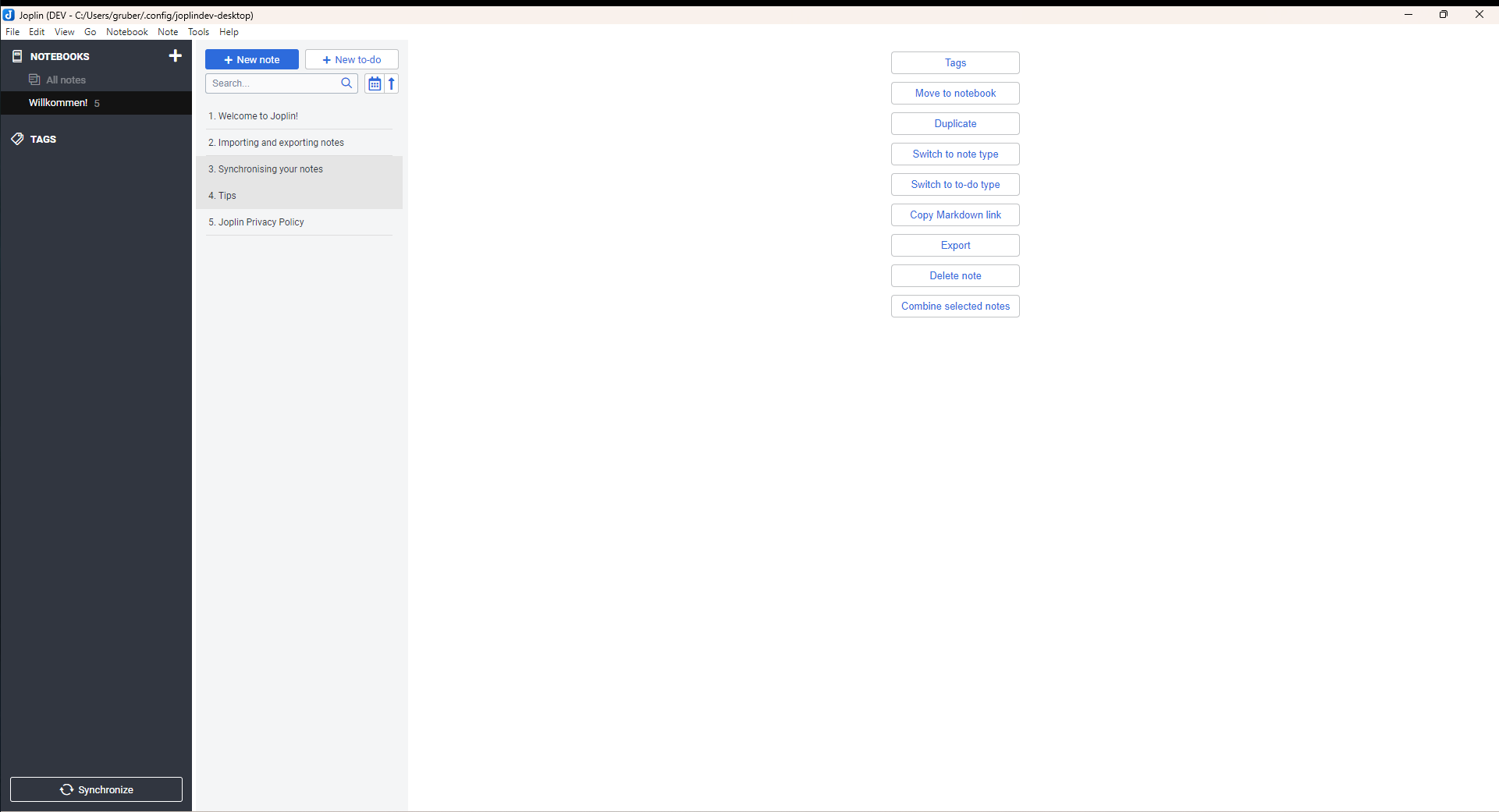
Tools > Options > Pluginscombine-notesio.github.jackgruber.combine-notes.jpl) from hereplugins folderio.github.jackgruber.combine-notes.jpl) from hereTools > Options > PluginsInstall from fileTools > Combine selected notes or use the command Combine selected notes from the context menuGo to Tools > Options > Combine notes
Create combined note as to-do: New note is created as To-Do. Default falseDelete combined notes: Delete combined notes, after note creation. Default falsePreserve Source Note Titles: Titles of source notes will be embedded in new note. Default true.Preserve Source URL: The source URL will be added to the new note. Default falsePreserve Created Date: The Created Date will be added to the new note. Default falsePreserve Updated Date: The Updated Date will be added to the new note. Default falsePreserve Location: The Location (Latitude, Longitude, Altitude) will be added to the new note. Default falseMetadata Prefix: The entered text is output before the metadata (URL, Date, Location).Metadata Suffix: The entered text is output after the metadata (URL, Date, Location).Title of the combined note: New title of the combined note. Default Combined note.Custom note title: New note title with possible variables {{FIRSTTITLE}}, {{LASTTITLE}}, {{ALLTITLE}} and {{DATE}}.Under Options > Keyboard Shortcuts you can assign a keyboard shortcut for the following commands:
Combine selected notesSee BUILD
See Changelog